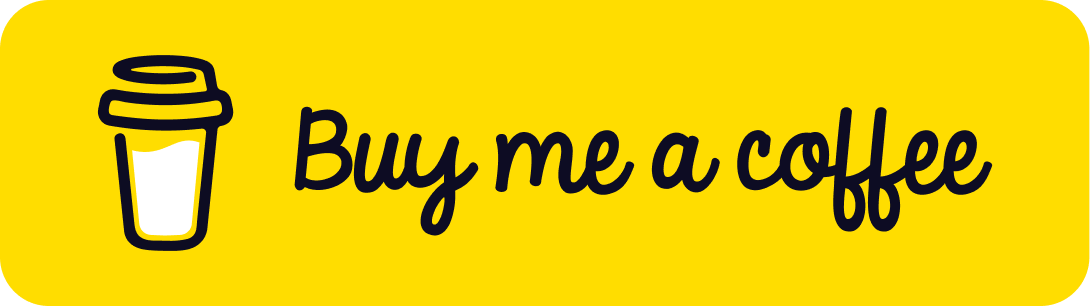How to Compress PDF Files: Complete Guide
Learn the best methods to reduce PDF size without losing quality
Quick Start: Use our free PDF compressor to instantly reduce PDF size online without software installation.
Why Compress PDF Files?
PDF compression is essential for reducing file size while maintaining document quality. Large PDF files can be problematic when:
- Sharing files via email (size limits)
- Uploading to websites or cloud storage
- Improving website loading speed
- Saving storage space on devices
- Faster file transfers and downloads
Best Ways to Compress PDF
1. Online PDF Compressor Tools
The easiest way to compress PDF online is using free web-based tools. Our online PDF compressor tool offers:
- No software installation required
- Works on any device with internet
- Multiple compression levels available
- Secure file processing with automatic deletion
- Support for files up to 100MB
2. Desktop Software Solutions
For frequent PDF compression needs, desktop software provides advanced options and batch processing capabilities.
3. Mobile Apps
Mobile applications allow you to compress PDFs directly on smartphones and tablets, perfect for on-the-go document management.
Platform-Specific Instructions
How to Compress PDF on iPhone
To compress PDF on iPhone:
- Open Safari and visit ThinPDF.com
- Tap "Choose File" and select your PDF
- Choose compression level
- Tap "Compress PDF" and wait for processing
- Download the compressed file to your device
How to Compress PDF on Mac
To compress PDF on Mac:
- Use our online tool in any web browser
- Alternatively, use Preview app's "Export" feature
- Select "Reduce File Size" filter in Preview
- For best results, use professional online compressors
How to Compress PDF in Windows
To compress PDF in Windows:
- Open your web browser and visit our compression tool
- Drag and drop your PDF file
- Select desired compression settings
- Download the optimized file
Compress PDF Android App
While dedicated compress PDF Android apps are available, web-based solutions often provide better compression algorithms and don't require app installation.
Quality Considerations
Compress PDF Without Losing Quality
To compress PDF without losing quality:
- Use lossless compression algorithms
- Choose "High Quality" compression settings
- Avoid over-compression for text-heavy documents
- Preview compressed files before finalizing
Compress PDF High Quality vs. Lowest Size
When choosing between compress PDF high quality and compress PDF lowest size, consider your use case. High quality is better for professional documents, while maximum compression works for general sharing.
PDF Image Quality Optimization
Compress PDF image quality settings significantly impact file size. Images are often the largest components in PDFs, so optimizing them provides the best compression results.
Advanced PDF Operations
Merge & Compress PDF
When you need to merge & compress PDF files:
- First merge multiple PDFs into one document
- Then compress the merged file to reduce size
- This process optimizes the final document efficiently
Split & Compress PDF
To split & compress PDF documents:
- Split large PDFs into smaller sections
- Compress each section individually
- This approach allows targeted optimization
Convert & Compress PDF
Convert & compress PDF workflows help optimize documents from various sources like Word, PowerPoint, or images into efficient PDFs.
Optimize PDF for Web
To optimize PDF for web, use web-optimized compression settings that balance file size with loading speed for better user experience.
Free PDF Compression Services
Our free PDF compression service provides:
- No registration required
- Unlimited file processing
- Multiple compression levels
- Secure file handling
- Fast processing times
Why Choose Our Free PDF Size Reducer
Our free PDF size reducer stands out because it combines ease of use with professional-grade compression algorithms, ensuring optimal results for all document types.
Tips for Best Results
Pro Tips:
- Always keep a backup of your original PDF
- Test different compression levels to find the sweet spot
- Consider your audience and use case when selecting quality
- Use batch processing for multiple files
- Regularly compress PDFs to maintain optimal file sizes
Ready to Compress Your PDF?
Try our free PDF compressor now and reduce your file size in seconds.
compress Compress PDF Now